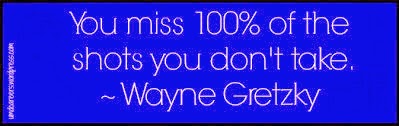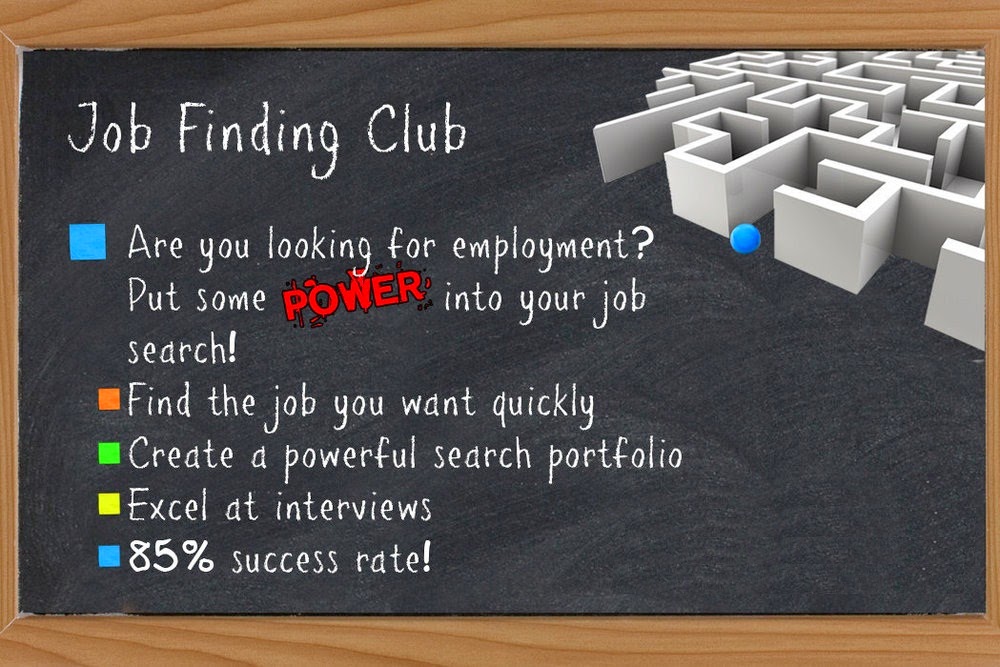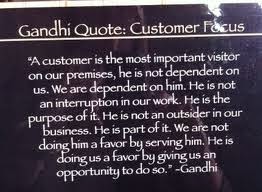Learn Earn Lead
Sustainable employment is critical to independence and self-suffiency for individuals, families and the community. The YWCA Employment and Learning Centre supports individuals in this process.
We are committed to helping our clients gain increased independence and ability in pursuit of their goals. Whether the need is a single appointment to prepare a resume or longer-term counseling to gain life and work skill, we are committed to supporting individuals on their life's journey.
We offer unique services in an effort to strengthen our community one person at a time.
We are committed to helping our clients gain increased independence and ability in pursuit of their goals. Whether the need is a single appointment to prepare a resume or longer-term counseling to gain life and work skill, we are committed to supporting individuals on their life's journey.
We offer unique services in an effort to strengthen our community one person at a time.
Friday, May 30, 2014
Monday, May 26, 2014
Internet Safety
From the
Employment and Learning Computer Lab:
Here are
some quick Internet safety tips.
1.
Do not open e-mail attachments from senders you
do not know.
2.
Be careful of any e-mail messages asking for
money, even if they claim to be someone you know.
3.
Even if the email looks like it comes from a
legitimate business, if they ask for any information it is probably bogus. If a
business wants information from you, they will ask you to contact them.
4.
Do not click on any links inside of email
messages. If a link to a Website appears in an email message, retype the link
in the address bar.
5.
Make sure to sign out of your email or social
media accounts when using a public computer. You don’t know who is going to sit
there after you.
6.
Do have an anti-virus program on your computer.
However, if you get a message pop up saying your computer has been infected and
you need to click on a site to get software to get rid of it, clicking on that unsolicited
link will actually be downloading the virus. Instead, close the pop-up window
immediately.
7.
Turn on the pop-up blocker on your Internet
browser.
8.
Keep your computer in a common area where you
can see what sites your children are opening. Many game sites are rife with
malware.
Keeping your
computer safe is often up to you.
Friday, May 23, 2014
Tuesday, May 20, 2014
June - Job Finding Club
JOB FINDING CLUB
Information Session
Information Session
Wednesday May 28, 2014
1:30 pm to 3:00 pm
Job Finding Club
Monday June 2 to Friday June 20, 2014
8:30 am to 11:30 am (Mon - Fri)
Contact your Employment Counselor or
YWCA E&L Reception @
306- 653-2468 (ext.131)
for more information.
Monday, May 19, 2014
Shortcuts
From the
Employment and Learning Computer Lab:
Short-cut
keys on the keyboard when using software such as Word, Excel, or even emails
can be a quicker way to get what you want.
Most shortcut keys are a combination of the “CTRL” key and a letter or
number key, and often are pretty obvious, though occasionally not where you
would think. Here are some shortcut keys you can use at any time.
[CTRL] + P =
Print
[CTRL] + Z =
Undo
[CTRL] + Y =
Redo
[CTRL] + C =
Copy
[CTRL] + V =
Paste
[CTRL] + B =
Bold
[CTRL] + S =
Save
F7 =
Spellcheck
These are
just a few of the many shortcut keys you can use to quicken up the job. It may
take a few times to remember to use them, but as you get used to it, you will
be surprised on how much time and effort you will save.
Friday, May 16, 2014
May Day Long Weekend
We are closed for the May Long Weekend - Victoria Day
(Mon. May 19, 2014).
We will reopen Tues. May 20, 2014 @ 8:30 am.
Have a great weekend!!
Monday, May 12, 2014
Search Engine - Hints
From the
Employment and Learning Computer Lab:
Here is a
hint when using a search engine, such as Google, Bing, or Safari. When you are
searching for information, you do not need to type out all the words. For example,
if you are looking to improve your language skills, rather than typing “Where
do I find a class for English as a Second Language in Saskatoon,” you can shorten it to just the key words,
such as “class English Second Language Saskatoon.”
Say you want
to find a job. Why type is “Where do I find employment in Saskatoon”? All you really need is “employment
Saskatoon.” Looking for a place to live? Try “housing Saskatoon”
This can be
used for anything for which you are looking. What to know what’s playing at the
theatre and what time the film will start? “Showtimes Broadway Theatre” is all
you need put in.
Learning how
to search by key words can be used when looking for a job in a specific field,
road conditions, bus routes, or any information you need to look up.
Friday, May 09, 2014
Wednesday, May 07, 2014
Meet & Greet
Maple Leaf Foods
Maple Leaf Foods is a leading Canadian consumer
packaged food company with operations across Canada and internationally. They
make high quality, great tasting, nutritious and innovative food products.
Maple Leaf Foods has variety of positions in Quality Assurance and Production
work as well as Warehousing.
Wednesday May 14th at 1:30-3pm
YWCA Saskatoon
510 -25th Street East
Saskatoon, SK S7K 4A7
Meeting Room: #204
Applicants are encouraged to bring hard-copies of their cover
letters/resumes and/or “Job-Seeker’s Calling Cards” to present to speakers.
NOTE: Canada Safeway is not able to attend. Apply in person to your local store.
Monday, May 05, 2014
Learning to Type????
From the
Employment and Learning Computer Lab:
Learning to
type is a time consuming and work-heavy experience, but it is worthwhile
considering the benefits of looking for employment, from writing cover letters
to thank you notes after an interview. One way to practice is to type out
something you enjoy, such as song lyrics or poems, or even personal letters and
emails. Another is to use a free service online called Typing Web. Here is all
you need to do to get that practice:
After you
are on the Internet, go to www.typingweb.com. After you click on “Begin Typing,” a window
will pop up for either signing in or registering. The first time you register
on the right side of this window, by putting in a user name. Many times you can
use your first and last name with no space, or add a number at the end of it,
if that name is already being used. Pick an easy password, such as 1234,
because this is not a site that will be hacked. You do not need to fill out the
space for your email address, as this is optional. After you have filled this
out, from then on you will only need to put in your user name and password on
the left side of the box when it pops up.
On the
keyboard, there is a bump on the letters “F” and “J”, showing you where your
two pointing fingers rest when typing.
Using this as a base, you will pick your level (start with the
beginning) and start typing. The screen will show you where your fingers should
press, and which finger to use. Try to watch the letters, though, rather than
just follow the fingers.
When you are
done, click the Save and Continue button to get to the next level. If you are
finished for the session, at this point you can close the software. The next
time you open it up, it will ask you if you want to start at the beginning, or
pick up where you left off.
Pay no
attention to the speed, but rather to the accuracy. You will type slower than
you normally would, so the speed is not important. What is valuable is building
up what is known as muscle memory, so your fingers will eventually know where
to go without having to concentrate on just that. This site is the equivalent
of doing scales on a musical instrument. Be patient as that will come at its
own pace. The more you practice, the faster you will build up this muscle
memory.
Friday, May 02, 2014
Subscribe to:
Posts (Atom)